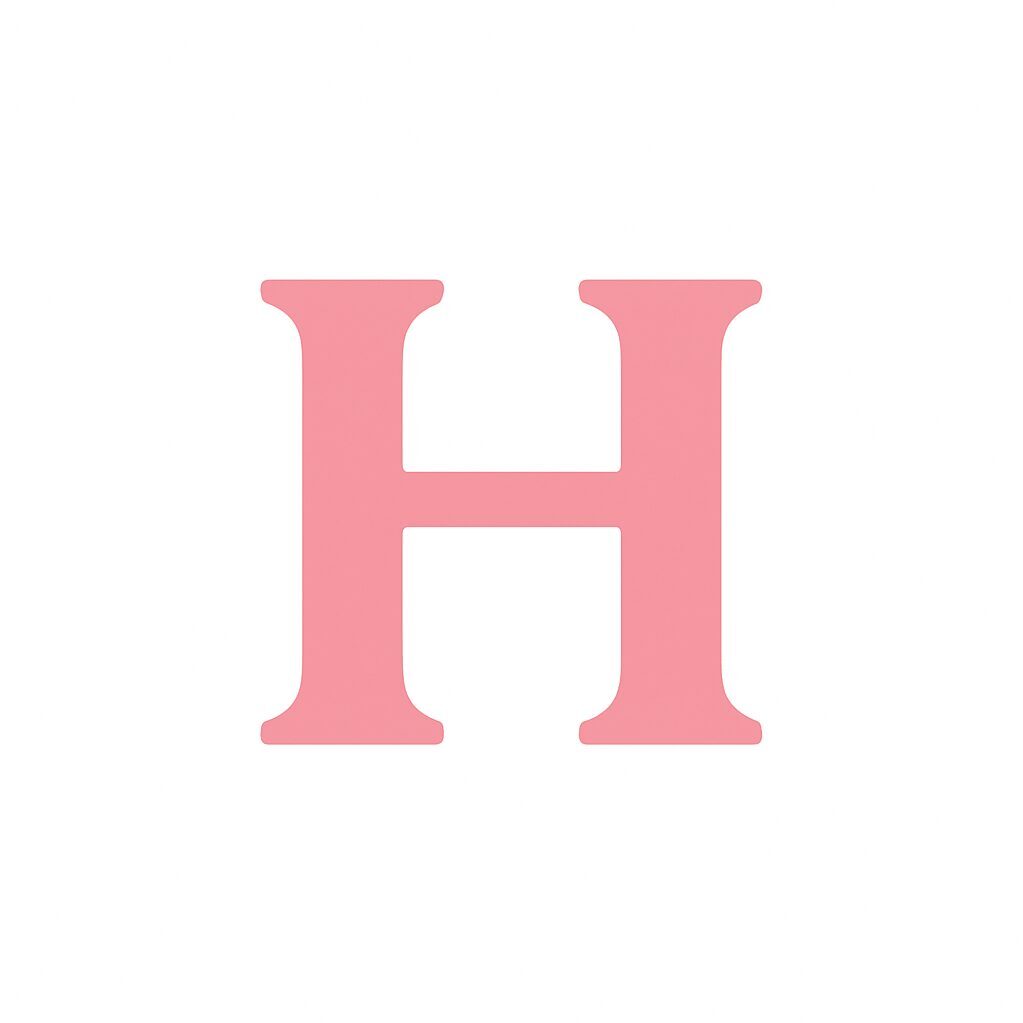In today’s fast-moving world, design plays a big role in catching attention. Thanks to AI, creating stunning visuals is easier than ever. Canva, a popular design tool, now includes AI features that help you design faster and better. In this blog post, we will explore how to use Canva for AI-powered design. Whether you are a beginner or a pro, this guide will help you get the most out of Canva’s AI tools.
What Is Canva and Why Use AI in Design?
Canva is an online design platform. It helps you create graphics, presentations, posters, and more. The best part? You don’t need to be a design expert. Canva offers drag-and-drop simplicity and many templates.
AI, or artificial intelligence, adds a new layer to Canva. It helps automate tasks, suggest design ideas, and improve creativity. For example, AI can suggest color palettes, resize images, or even generate text. This means you save time and get professional results.
Getting Started with Canva’s AI Features
Step 1: Sign Up or Log In
First, visit Canva.com. Sign up for a free account or log in if you already have one. Canva also offers a Pro version with extra AI tools. However, many AI features are available in the free plan too.
Step 2: Choose a Design Type
Next, select what you want to create. Canva offers options like social media posts, flyers, logos, and more. Pick one to start your design.
Step 3: Explore AI-Powered Tools
Once inside the editor, look for AI tools. These include:
- Magic Resize: Quickly change the size of your design for different platforms.
- Background Remover: Easily remove image backgrounds with AI precision.
- Text Suggestions: Get AI-powered text ideas and improvements.
- Design Suggestions: Canva will suggest layouts and elements based on your content.
How to Use Canva’s AI Tools Effectively
Use Magic Resize for Multiple Platforms
If you want to post your design on Instagram, Facebook, and Twitter, Magic Resize is a game-changer. Instead of making separate designs, use Magic Resize to adjust dimensions with a single click. This saves time and keeps your branding consistent.
Remove Backgrounds Quickly
Background remover is perfect for product photos or portraits. Click on your image, then select “Background Remover.” The AI will isolate the subject and erase the background. You can then add new backgrounds or effects.
Enhance Text with AI Suggestions
Writing catchy text can be hard. Canva’s AI helps by offering text ideas based on your topic. You can also improve grammar and style. This makes your message clearer and more engaging.
Get Design Inspiration
If you feel stuck, Canva’s AI design suggestions can help. When you upload images or add text, Canva will recommend layouts, fonts, and colors that match your style. This boosts creativity and improves the overall look.
Tips for Better AI-Powered Designs on Canva
Keep Your Designs Simple
Simple designs often work best. Use clear fonts and limit your color palette. AI tools work better with clean, uncluttered elements.
Use High-Quality Images
For the best results, upload high-quality photos. AI background removal and other features work more accurately with sharp images.
Experiment with AI Features
Don’t hesitate to try different AI tools. Canva updates its features regularly. Experimenting helps you find what works best for your projects.
Combine AI with Your Creativity
Remember, AI is a tool, not a replacement for creativity. Use AI to speed up tasks, but add your unique touch to make designs stand out.
Conclusion: Boost Your Design Game with Canva AI
In summary, Canva’s AI-powered design tools make creating visuals faster and easier. From resizing images to improving text, AI helps you work smarter. By following this guide, you can make professional designs even if you are not an expert. Start exploring Canva’s AI tools today and see how they transform your design process.
Frequently Asked Questions About Canva AI
Is Canva AI free to use?
Many AI features are available in the free version. However, some advanced tools may require Canva Pro.
Can AI design replace human designers?
AI helps with routine tasks but creativity and strategy still need a human touch.
How often canva does it update its AI tools?
Canva updates its platform regularly, adding new AI features to improve user experience.
Use this guide to harness the power of AI in Canva. With practice, you will create amazing designs quickly and easily!